How to Build a Songwriter Template in Logic Pro
Nov 21, 2025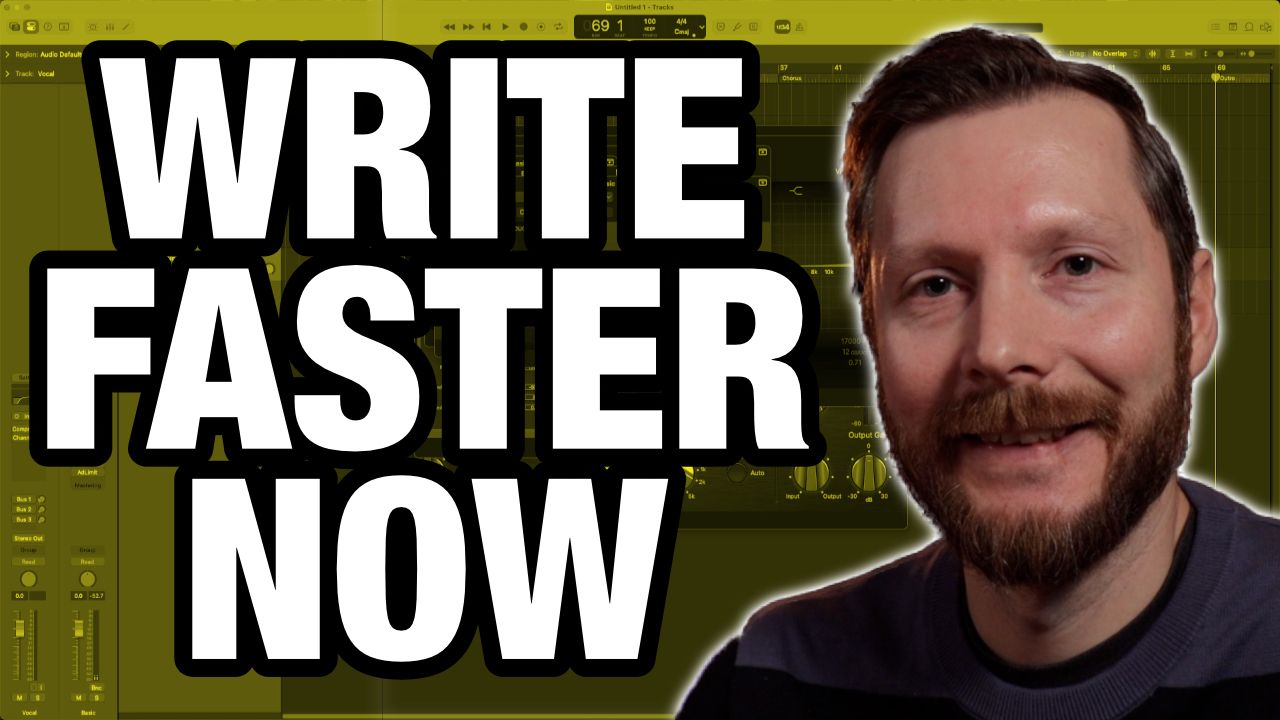
Getting Started with Logic Pro Templates
When you sit down to write music, the last thing you want is to stare at an empty Logic Pro session wondering where to begin. A well built template removes that friction. Instead of setting up tracks, routing, plugins, and sends every time you want to record a new idea, your creative space is already prepared. In this guide, I’ll walk you through the process of building your own songwriter template in Logic Pro so you can stay focused on the music rather than the setup.
Why Templates Speed Up Your Creative Workflow
If you have ever opened a new project and lost momentum deciding what tracks to add first, you already understand the value of templates. A good template becomes a starting point that reflects your style, your instruments, and your sound. Whether you write acoustic folk, indie rock, or pop, your template can include your favourite vocal chain, your go to drum setup, or a structure you use often.
Templates also help maintain consistency across an album or a series of recordings. If your vocal chain worked beautifully on a previous track, you shouldn’t need to rebuild it from scratch. You can import that exact setup into your template and begin every new song with a polished vocal sound ready to go.
Building Your Vocal Chain
Since many home studio musicians start with vocals, we’ll begin there. Create a new audio track and name it clearly so that you can recognize it at a glance. Then add a compressor. A quick shortcut in Logic Pro is to click the space above the EQ thumbnail, which loads the compressor immediately.
Selecting a preset is perfectly fine as a starting point. The “Natural Vocal” preset is a reliable choice because it offers a balanced sound without being too aggressive. Once loaded, adjust the threshold until you see the gain reduction meter hitting around minus three to minus five decibels. This keeps your loudest notes under control while keeping the vocal performance natural.
Next, add an EQ. One of the most helpful moves for most voices is a high pass filter. Anything below one hundred twenty hertz usually doesn’t add musical value to a vocal. Filtering these low frequencies removes rumble and cleans up the sound before it reaches your reverb and compression. After that, experiment with soft cuts in the lower mids and small boosts in the upper mids until your vocal becomes clear and present in the mix.
Adding Reverb and Delay to Your Template
To build a flexible session, place your reverbs and delays on aux tracks rather than directly on the vocal. Create a bus for a short reverb and another for a longer one. Open the mixer using the X key so you can name and organize everything.
For the short reverb, a medium plate such as the Blue Plate preset in Space Designer works beautifully for many genres. Set the wet signal to full, since the dry signal will stay on the vocal track. For the long reverb, choose a hall like the Warm Vocal Hall preset. These two reverbs give you both clarity and space, allowing your vocal to sit comfortably in many different styles of music.
A stereo delay can be added on a third bus. Try eighth notes on one side and sixteenth notes on the other, with a touch of feedback. Set the low cut so the delay doesn’t clutter the low end. Whether you use it in every song or not, having it in your template gives you immediate creative options.
Creating Tracks for Acoustic and Electric Guitar
If you record acoustic guitar, you have two options: a single mic or a stereo pair. A stereo track can be convenient, but only if both mics have been set to matched gain. If you want more control, use two mono tracks instead. Name them clearly as Left and Right, then group them when editing so they stay locked together.
For electric guitar, you can either mic a real amp or use Logic Pro’s built in Amp Designer. The Amp Designer gives you control over amps, cabinets, mic models, and mic position. You can also open the pedalboard to shape your sound further with overdrive, modulation, tremolo, and more. Like with the acoustic guitar, send a small amount of reverb from your already created aux channels to keep the mix cohesive.
Setting Up Bass and Piano Tracks
Whether you play bass yourself or program it with MIDI, having a bass track in your template saves time. If you record through an audio interface, try the electric bass presets found under the Guitar section in the Compressor plugin. If you prefer a MIDI bass, load the Studio Bass instrument. It gives you enough flexibility to adapt to many genres and mixes well in songwriter productions.
For piano, add the Studio Piano instrument. The Studio Grand generally works well in full arrangements, while the Upright can be great for more intimate or vintage sounding productions. Add a mild compressor and EQ, and decide whether your template should include a high pass filter. If the piano carries the low end in your arrangement, leave that filter off.
Using Logic’s Session Drummer
Drums are an essential part of a songwriter template. Create a new Drummer track and choose a player that matches your style. For more control, open the Library and choose a multi channel kit. This expands the drum track into individual kick, snare, hi hat, and overhead channels so you can adjust each part of the kit. This flexibility helps your mix sound polished while still feeling natural.
Organizing Your Template for Clarity
Once your instrument tracks are created, take a moment to rename your tracks and change their icons. Visual clarity reduces mental friction. Move the drums to the top, followed by bass, guitars, piano, and vocals. When everything is clearly labeled, you never waste time searching for the right track during a creative moment.
You can also add a basic song structure using markers. Create markers for your intro, verses, pre chorus, choruses, and bridge. Colour code them to give your session a clean layout. Even if you rearrange later, the structure helps you start with intention.
Importing Chains from Old Projects
If you have a previous mix that you loved, you can import its settings directly into your new template. Go to File, Import, then Logic Projects. Choose the project you want, select the appropriate alternative if necessary, and bring over the tracks or plugins you want. This allows you to reuse a vocal chain, a piano EQ that worked well, or any other part of an older project without recreating it manually.
Adding a Simple Mastering Chain
Your template can also include a mastering setup. Logic’s Mastering Assistant in version eleven is a great way to shape your overall sound without getting overly technical. You can also load one of the built in mastering presets (such as the basic broadcast), which adds a compressor, multipressor, exciter, direction mixer, and limiter. Keep them bypassed while recording to avoid latency, then re-enable them during the mixing stage.
Saving Your Template and Making It Your Own
Once everything is in place, go to File and choose Save as Template. Name it clearly and it will appear in the My Templates section when creating a new project. When you open Logic Pro, you can jump straight into music creation with no technical setup slowing you down.
Whether you are writing your first song or producing a full album, this template becomes your creative home base. As your skills grow and your sound evolves, you can update your template to match. The goal is simple: more time making music and less time setting up the session.
TIMECODES:
00:00 Intro
00:32 Why Templates Help Creativity
02:07 Building the Vocal Chain
07:19 Adding Reverb and Delay
11:37 Acoustic Guitar Setup
16:26 Electric Guitar Setup
19:10 Bass and Piano Tracks
22:40 Setting Up Drummer
24:24 Organizing Tracks and Icons
25:07 Adding Markers and Structure
26:39 Importing Chains from Old Projects
27:55 Adding a Mastering Chain
29:13 Saving the Template


